Getting started
But before you go out and buy these devices, conduct a survey of the Wi-Fi signal throughout your home first. This will help you map out where to place repeaters and access points to maximize your Wi-Fi connection. This involves:- Determining the reach of your router. Use a Wi-Fi analyzer app such as NetSpot, Wifi Analyzer, or OpenSignal.
- Locating dead zones, or areas that don’t get a Wi-Fi signal, in your house. This can usually be solved by moving your router or modem to an area where the signal is better.
- Checking for obstructions (walls, furniture, plastics, water, etc.) and sources of interference (baby monitors, microwave ovens, radios, etc.). Any of these may be blocking or slowing down your Wi-Fi connection.
Setting up wireless repeaters and access points
Most brands and models of wireless repeaters and access points follow the same setup process. Wireless repeaters- Choose a location free from obstructions that can block signals from your Wi-Fi router.
- Plug the repeater into a power outlet.
- Using an Ethernet cable, connect the repeater directly to a computer. You can also connect the computer to the repeater’s wireless network.
- On your computer, enter your Wi-Fi network’s password.
- Any other steps to setting up your wireless repeater should be in the manufacturer’s instructions.
- Choose a location free from obstructions that can block signals from your Wi-Fi router.
- Turn off your router or modem and computer. Connect your access point to your router or modem and to your computer using an Ethernet cable.
- Turn on your router or modem, and plug the access point into an electrical outlet.
- Turn on your computer, and start enjoying better Wi-Fi performance.
- Any other steps to setting up your access point should be in the manufacturer’s instructions. You can also change optional and advanced router settings by connecting to your router using the IP address provided in the manual, or either 192.168.0.1 or 192.168.1.1.
Published with permission from TechAdvisory.org. Source.

You must be logged in to post a comment.