Alexa’s usefulness goes beyond controlling smart devices in the home, playing music, providing weather forecasts, and receiving calls and messages. Amazon aims to position her as a next-gen AI technology with loads of features for both home and business users. Here are some ways to turn Alexa into a one-of-a-kind office assistant.
Amazon’s Alexa has come a long way from performing basic functions like setting alarms, streaming music, and providing weather updates, to an all-around office assistant superstar. As Amazon continues to develop Alexa, businesses can expect to see her become more relevant in an office setting.
Create and manage to-do and shopping lists You have meetings to attend and deadlines to meet. Alexa has a straightforward To-do List feature that helps you stay on top of all your tasks. It’s ideal for busy professionals who prefer a no-frills checklist that allows them to simply view completed items, or to edit or delete items on the list.
You can also seamlessly sync third-party applications like Any.do and Todoist, which offer more features for organizing tasks, adding subtasks and folders, creating reminders, setting due dates, attaching files, and prioritizing items.
To connect to a third-party app:
- Go to alexa.amazon.com or access the Alexa app
- Go to Settings > List, click Get Skill
- Click Enable
- Log in to authorize the app
Reorder office supplies Ordering supplies on an Amazon smart home device is especially convenient because you would have already set up an Amazon account. When voice shopping with Alexa, you can either add items to your Amazon cart (“Alexa, add toner to my cart”) or directly order a single item (“Alexa, reorder toner”) without having to lift a finger.
When you place an order, Alexa checks product availability, walks you through Amazon search results, and asks you to confirm or cancel the order. Voice shopping is enabled by default, but it can be disabled in Settings > Voice Purchasing in the Alexa app.
Sync your calendars One of the best ways to maximize Alexa in the office is to sync it up with your calendars. You can view scheduled appointments, set meetings, or have Alexa read the day’s entries with simple commands like “Alexa, what time is my next meeting?” or “Alexa, when is the company barbecue?”.
To add a calendar:
- Go to alexa.amazon.com or access the Alexa app
- Click Settings > Calendar
- Select a calendar from the available platforms: Google (Gmail and G Suite), Apple (iCloud), or Microsoft (Office 365 or Outlook)
- Log in to your account
To set a single timer:
- Say “Alexa, set a work timer for 60 minutes.”
- After the work timer finishes, say “Alexa, set a break time for 15 minutes.”
- “Alexa, create a work timer for 60 minutes.”
- “Alexa, create a break timer for 15 minutes.”

You must be logged in to post a comment.